Let’s check out in the following lines & learn how to do Optimizely Integration with WordPress.
Optimizely offers several integration options to enhance its functionality and data utilization.
Types of Integrations
- Data Integration: Connect Optimizely with analytics tools (Google Analytics, Adobe Analytics) to enrich experiment data with additional insights.
- CRM Integration: Integrate with CRM platforms (Salesforce, HubSpot) to create targeted experiments based on customer data.
- Marketing Automation Integration: Connect with marketing automation tools (Marketo, Pardot) for coordinated campaigns.
- Custom Integrations: Build custom integrations using Optimizely’s API for unique use cases.

Optimizely Integration with WordPress:

Optimizely offers a seamless integration with WordPress, allowing you to run A/B tests and personalization experiments directly on your website. Here’s a step-by-step guide:
1. Install the Optimizely WordPress Plugin
- Download the official Optimizely WordPress plugin from the WordPress plugin repository.
- Install and activate the plugin on your WordPress dashboard.
2. Set Up Optimizely Account
- Create an Optimizely account and project if you haven’t already.
3. Connect WordPress to Optimizely
- In your Optimizely dashboard, go to Integrations and add your WordPress website.
- Provide the necessary credentials for WordPress.
4. Create Experiments
- Use the Optimizely editor to create A/B tests or personalization campaigns.
- Target specific WordPress pages or user segments for your experiments.
5. Implement Changes
- Optimizely provides a visual editor to make changes to your WordPress content without coding.
- You can also use custom JavaScript or CSS for more advanced customizations.
6. Monitor and Analyze
- Track experiment performance using Optimizely’s analytics dashboard.
- Make data-driven decisions based on experiment results.
Additional Tips
- Start with Simple Experiments: Begin with small changes to get familiar with the platform.
- Leverage WordPress Data: Use WordPress user data for targeted experiments.
- Continuously Optimize: Regularly run new experiments to improve website performance.
By following these steps, you can effectively use Optimizely to enhance your WordPress website’s performance and user experience.
Read More:

Optimizely Integration with SalesForce:

Optimizely and Salesforce integration allows you to leverage customer data to create highly personalized experiences and measure the impact of your experiments on downstream metrics. Here’s a basic overview of the integration process:
Key Integration Points
- Data Synchronization: Sync customer data from Salesforce to Optimizely to create targeted segments for experiments.
- Event Tracking: Send events from Optimizely to Salesforce to measure the impact of experiments on sales and other KPIs.
- Audience Segmentation: Create audience segments in Salesforce and use them to target experiments in Optimizely.
- Personalization: Deliver personalized experiences based on customer data from Salesforce.
Steps to Integrate Optimizely with Salesforce:
- Choose the Right Integration Method: Optimizely offers different integration options, including direct API integration, pre-built connectors, or third-party integration tools.
- Data Mapping: Define how data will be transferred between the two platforms.
- Set Up Data Synchronization: Configure the integration to regularly sync customer data.
- Create Custom Audiences: Use Salesforce data to create segments for your Optimizely experiments.
- Track Conversions: Implement event tracking to measure the impact of experiments on Salesforce metrics.
- Test and Refine: Monitor the integration and make necessary adjustments.
Benefits of Integration:
- Improved Personalization: Deliver tailored experiences based on customer data.
- Increased Conversion Rates: Optimize customer journeys through data-driven experiments.
- Better Customer Understanding: Gain insights into customer behavior across different touchpoints.
- Enhanced ROI Measurement: Track the impact of experiments on sales and revenue.
By integrating Optimizely with Salesforce, you can create a more unified view of your customers and optimize their experience across different channels.

Optimizely Integration with Shopify:

Optimizely offers a seamless integration with Shopify, allowing you to run A/B tests and personalization experiments directly on your online store. Here’s a basic overview of the process:
1. Install the Optimizely App on Shopify:
- Log in to your Shopify admin panel.
- Navigate to the Shopify App Store and search for “Optimizely.”
- Install the Optimizely app.
2. Connect Your Optimizely Account:
- Provide your Optimizely project ID and API key to establish the connection.
3. Create Experiments:
- Use Optimizely’s editor to create A/B tests or personalization campaigns targeting specific Shopify elements like product pages, cart, or checkout.
4. Leverage Shopify Data:
- Utilize Shopify customer data to create targeted audience segments for your experiments.
- Track conversions and other relevant metrics to measure experiment performance.
5. Analyze Results:
- Use Optimizely’s analytics to evaluate experiment performance and make data-driven decisions.
Additional Tips:
- Start small: Begin with simple experiments to familiarize yourself with the platform.
- Leverage Shopify data: Utilize customer information for targeted experiments.
- Monitor performance closely: Track key metrics to measure the impact of your experiments.
- Continuously optimize: Regularly run new experiments to improve your store’s performance.
By following these steps, you can effectively use Optimizely to enhance your Shopify store’s conversion rates and user experience.

Optimizely Integration with Google Tag Manager:

Integrating Optimizely with Google Tag Manager (GTM) can streamline your experiment management and data collection processes. Here’s a basic overview:
Why Integrate?
- Centralized Management: Manage multiple tags (including Optimizely) in one place.
- Improved Data Layer: Use GTM’s data layer to pass custom data to Optimizely for more targeted experiments.
- Easier Experiment Deployment: Deploy Optimizely experiments without directly modifying website code.
Steps to Integrate:
- Create a Google Tag Manager Account: If you don’t have one, create a GTM account and install the GTM code snippet on your website.
- Install Optimizely Snippet: Place the Optimizely snippet in the <head> section of your website, outside of the GTM container.
- Create a Custom HTML Tag: In GTM, create a custom HTML tag and paste the Optimizely snippet code into the tag body.
- Create a Trigger: Create a trigger in GTM to fire the Optimizely tag on all pages.
- Publish Changes: Publish the changes in GTM.
Additional Considerations:
- Loading Order: Ensure Optimizely loads before other scripts to prevent conflicts.
- Data Layer: Use GTM’s data layer to pass custom variables to Optimizely for targeted experiments.
- Error Handling: Implement error handling to prevent experiment failures.
- Testing: Thoroughly test the integration to ensure correct functionality.
Benefits of Integration:
- Simplified Management: Manage multiple tags and experiments in one place.
- Enhanced Data Collection: Pass custom data to Optimizely for better targeting.
- Improved Experiment Performance: Optimize experiment delivery and data collection.

Optimizely Integration with CRM:

Integrating Optimizely with your CRM system can significantly enhance your ability to deliver personalized experiences and measure the impact of your campaigns.
Key Benefits of Integration:
- Personalized Experiences: Leverage customer data from your CRM to create targeted experiments.
- Improved Customer Journey: Optimize customer interactions across different touchpoints.
- Enhanced Data-Driven Decision Making: Combine website behavior data from Optimizely with CRM insights.
- Increased ROI: Measure the impact of your marketing campaigns on sales and revenue.
Integration Process:
- Choose Your Integration Method:
- Optimizely might offer pre-built integrations for popular CRM systems.
- For custom integrations, use Optimizely’s API or a third-party integration tool.
- Data Mapping: Define which data points to sync between Optimizely and your CRM.
- Data Synchronization: Set up a process for regularly transferring customer data.
- Create Custom Audiences: Use CRM data to create targeted segments for your Optimizely experiments.
- Track Conversions: Measure the impact of experiments on CRM metrics like sales and lead generation.
Common Challenges and Considerations:
- Data Quality: Ensure data consistency between Optimizely and your CRM.
- Data Privacy: Adhere to data protection regulations when transferring customer information.
- Integration Complexity: Depending on the integration method, technical expertise might be required.
- Data Volume: Large datasets can impact performance, so optimize data transfer and storage.
Popular CRM Integrations:
- Salesforce
- HubSpot
- Microsoft Dynamics
- Adobe Experience Cloud
By integrating Optimizely with your CRM, you can create a more unified view of your customers and optimize their experience across different channels.

Optimizely Integration with Adobe Analytics:
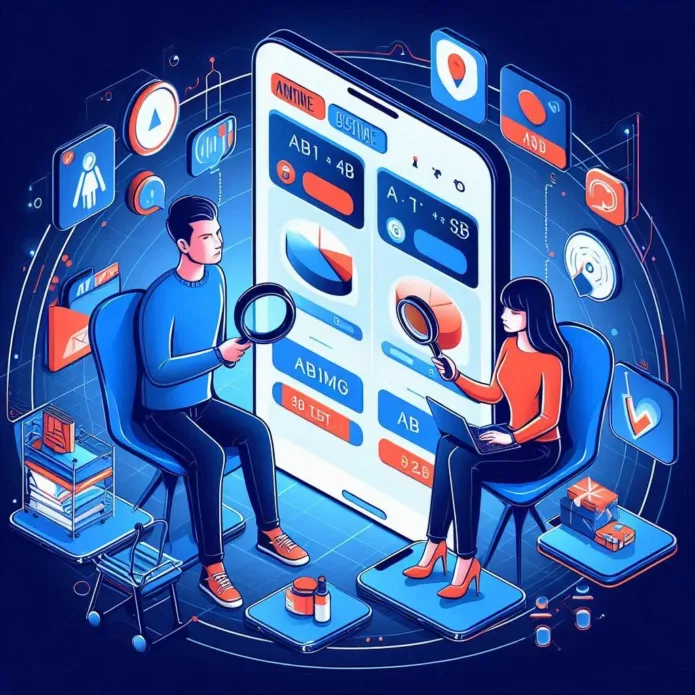
Integrating Optimizely with Adobe Analytics is crucial for gaining a comprehensive understanding of how your experiments impact overall website performance.
Key Benefits of Integration:
- Comprehensive Analytics: Combine Optimizely’s experiment data with Adobe Analytics’ broader website metrics.
- Attribution Modeling: Understand the impact of experiments on key performance indicators (KPIs).
- Audience Segmentation: Create more refined audience segments based on Adobe Analytics data.
Integration Steps:
- Enable Integration in Optimizely:
- Navigate to the experiment or personalization campaign you want to track in Adobe Analytics.
- Click “Integrations” under “Manage Campaign.”
- Select the custom conversion variables (eVars) you want Optimizely to use.
- Identify a Custom Tracker (sVariable): (Optional)
- If you use a custom Adobe Analytics implementation with special sVariable names, identify the appropriate sVariable.
- Set Up Custom Conversion Variables:
- Define custom conversion variables (eVars) in Adobe Analytics to capture experiment data.
- Troubleshoot:
- Verify the integration is working correctly by checking the custom report for your experiment.
Additional Considerations:
- Timing Issues: Ensure the Optimizely script loads before the Adobe Analytics script for accurate data collection.
- Data Privacy: Adhere to data privacy regulations when sharing data between platforms.
- Data Consistency: Verify that data definitions and calculations are consistent across both platforms.
By integrating Optimizely with Adobe Analytics, you can gain valuable insights into your experiments’ impact on overall website performance and make data-driven decisions.


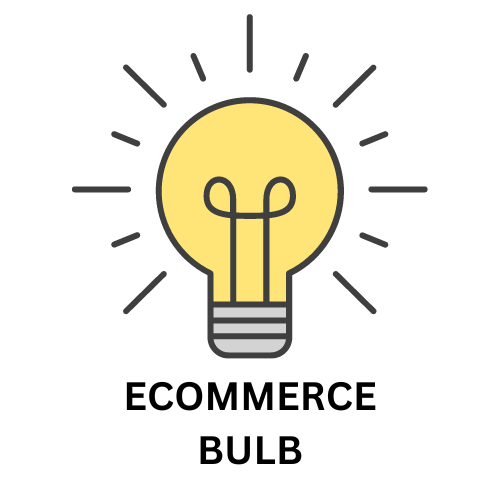
Leave a Reply