In this blog post we are going to discuss Sellfy Analytics, how to set it up & the apps and web services that can be used with it.
Sellfy Analytics:
Sellfy Analytics provides you with valuable insights into your store’s performance. It offers a range of metrics to track and analyze, including:
- Sales: Total sales, revenue, and average order value
- Customers: Number of customers, repeat customers, and customer lifetime value
- Traffic: Website visitors, page views, and bounce rate
- Product performance: Best-selling products, product views, and conversion rates
- Marketing effectiveness: Performance of email campaigns, social media, and other marketing efforts
By using Sellfy Analytics, you can:
- Identify trends: Spot patterns in customer behavior and sales data.
- Optimize your store: Make data-driven decisions to improve performance.
- Measure marketing effectiveness: Evaluate the impact of your marketing campaigns.
- Understand customer preferences: Gain insights into your customers’ buying habits.
Optimizing Sellfy Analytics Dashboard:
To get the most out of your Sellfy Analytics dashboard, consider these tips:
1. Customize Your Dashboard:
- Add or remove widgets: Tailor the dashboard to display the metrics most relevant to your business goals.
- Set filters: Apply filters to analyze data for specific time periods, products, or customer segments.
2. Understand Key Metrics:
- Sales: Track total sales, revenue, and average order value.
- Customers: Analyze customer acquisition, retention, and lifetime value.
- Traffic: Monitor website visitors, page views, and bounce rate.
- Product performance: Evaluate product popularity, conversion rates, and average order values.
- Marketing effectiveness: Measure the impact of your marketing campaigns.
3. Set Goals and Benchmarks:
- Define objectives: Establish clear goals for your store (e.g., increase sales, improve customer satisfaction).
- Set benchmarks: Compare your performance to industry standards or previous periods.
4. Analyze Trends:
- Identify patterns: Look for trends in sales, customer behavior, and marketing performance.
- Use data visualizations: Charts and graphs can help you visualize trends more easily.
5. Take Action:
- Make data-driven decisions: Use insights from analytics to optimize your store.
- Implement changes: Test new strategies and measure their impact.
6. Leverage Advanced Features:
- Customer segmentation: Analyze customer data to target specific groups.
- Cohort analysis: Track customer behavior over time to identify trends.
- A/B testing: Experiment with different elements of your store to optimize performance.
By following these tips, you can effectively use Sellfy Analytics to improve your store’s performance and achieve your business goals.

Integrating Sellfy Analytics with Google analytics:

Integrating Sellfy Analytics with Google Analytics can provide a more comprehensive view of your online store’s performance. By combining data from both platforms, you can gain deeper insights into customer behavior, track conversions across multiple channels, and make data-driven decisions to optimize your marketing efforts.
Here’s how to integrate Sellfy Analytics with Google Analytics:
- Enable Google Analytics Tracking in Sellfy: In your Sellfy dashboard, go to Settings > Integrations and enable Google Analytics tracking.
- Add the Google Analytics Tracking Code: Copy and paste the Google Analytics tracking code snippet into your Sellfy store’s header.
- Set Up Custom Events: Define custom events in Google Analytics to track specific actions on your Sellfy store (e.g., product views, add to cart, purchases).
- Configure Goals: Set up goals in Google Analytics to measure conversions and track the effectiveness of your marketing campaigns.
Benefits of Integration:
- Comprehensive Data: Combine Sellfy’s sales and customer data with Google Analytics’ website traffic and user behavior data.
- Cross-Channel Tracking: Track customer journeys across multiple channels, including your website and Sellfy store.
- Enhanced Analytics: Utilize Google Analytics’ advanced features for in-depth analysis.
- Data-Driven Decision Making: Make informed decisions based on combined data insights.
By integrating Sellfy Analytics with Google Analytics, you can gain a more complete picture of your online store’s performance and optimize your marketing strategies.

Integrating Sellfy Analytics with Hotjar Heatmaps:

Integrating Sellfy Analytics with Hotjar Heatmaps can provide valuable insights into user behavior on your Sellfy store. By combining these tools, you can:
- Visualize user interactions: See where users click, scroll, and hover on your store.
- Identify pain points: Discover areas where users might be struggling.
- Inform A/B testing: Use heatmap data to guide your experimentation efforts.
- Optimize user experience: Make data-driven decisions to improve your store’s design and layout.
Steps to Integrate:
- Install Hotjar: Add the Hotjar tracking code to your Sellfy store.
- Set Up Recordings: Configure Hotjar to record user sessions.
- Analyze Heatmaps: Use Hotjar’s heatmap tools to visualize user behavior.
- Correlate with Sellfy Analytics: Compare heatmap data with Sellfy’s sales and customer data.
Benefits of Integration:
- Deeper insights: Gain a more comprehensive understanding of user behavior.
- Data-driven optimization: Make informed decisions based on visual data.
- Improved user experience: Identify and address usability issues.
- Enhanced A/B testing: Use heatmaps to inform experiment design.
By combining Sellfy Analytics with Hotjar Heatmaps, you can gain a more complete picture of your store’s performance and optimize it for better user experience and conversions.

Integrating Sellfy Analytics with Mixpanel:

Integrating Sellfy Analytics with Mixpanel can provide a more comprehensive view of your online store’s performance by combining data from both platforms. This allows you to analyze user behavior, track conversions, and make data-driven decisions to improve your marketing strategies.
Steps to Integrate:
- Set Up Mixpanel: Create a Mixpanel account and install the Mixpanel tracking code on your Sellfy store.
- Define Events: Define custom events in Mixpanel to track specific actions on your Sellfy store (e.g., product views, add to cart, purchases).
- Map Data: Map Sellfy events to corresponding Mixpanel events to ensure data consistency.
- Analyze Data: Use Mixpanel’s powerful analytics tools to analyze user behavior, funnels, and cohort analysis.
Benefits of Integration:
- Comprehensive Data Analysis: Combine Sellfy’s sales and customer data with Mixpanel’s user behavior data.
- Enhanced Segmentation: Create more targeted audience segments based on user behavior.
- Funnel Analysis: Track the customer journey and identify bottlenecks.
- Cohort Analysis: Analyze user behavior based on specific groups (e.g., new vs. returning customers).
By integrating Sellfy Analytics with Mixpanel, you can gain deeper insights into your customers and optimize your marketing efforts.

Integrating Sellfy Analytics with Microsoft Clarity

Integrating Sellfy Analytics with Microsoft Clarity can provide valuable insights into user behavior on your Sellfy store. By combining these tools, you can:
- Visualize user interactions: See where users click, scroll, and hover on your store.
- Identify pain points: Discover areas where users might be struggling.
- Inform A/B testing: Use heatmap data to guide your experimentation efforts.
- Optimize user experience: Make data-driven decisions to improve your store’s design and layout.
Steps to Integrate:
- Install Microsoft Clarity: Add the Clarity tracking code to your Sellfy store.
- Set Up Recording: Configure Clarity to record user sessions.
- Analyze Heatmaps: Use Clarity’s heatmap tools to visualize user behavior.
- Correlate with Sellfy Analytics: Compare Clarity data with Sellfy’s sales and customer data.
Benefits of Integration:
- Deeper insights: Gain a more comprehensive understanding of user behavior.
- Data-driven optimization: Make informed decisions based on visual data.
- Improved user experience: Identify and address usability issues.
- Enhanced A/B testing: Use heatmaps to inform experiment design.
By combining Sellfy Analytics with Microsoft Clarity, you can gain a more complete picture of your store’s performance and optimize it for better user experience and conversions.


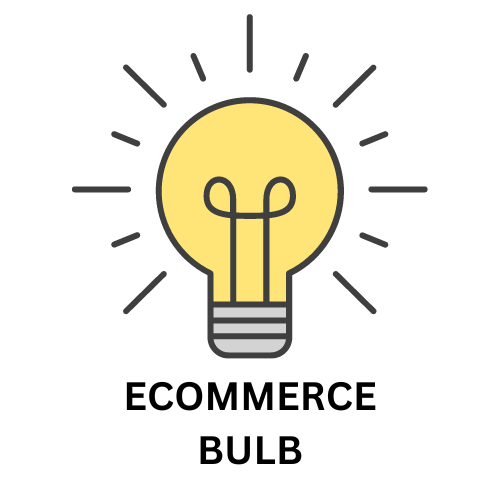
Leave a Reply